Opencv reading IP camera, Video stream, Web camera, images and
Opencv reading video files, video stream, Images, IP, and Web cameras. I would like to cover this all in one post. Yes, video writing is also important to store your results and achievements in video. There is a couple of simple tricks and if you follow them, you will never have a problem with reading and writing video, streaming, files in the future.
There is a couple of things you need to take care. My favorite installation on the Windows platform is through the NUGET package system. It is easy in a few steps. I describe this many times for example VS 2017 here. Nuget set up your project without any linking settings, library path selection, or global environmental variables and you can directly start coding in a few seconds. Just select and install Nuget and compile the code below. Nothing else. You need to take care if you have included several things. highgui.hpp core.hpp, imgproc.hpp, videoio, imgcodecs. All of them are not necessary to read the web camera but for example for video streaming from IP camera is possible that you really need them all.
VideoCapture web camera code
VideoCapture cap(0); is means opening the default camera web camera. Most of the time this means a web camera on your laptop or plugged in any USB camera. The video is read in 'never-ending for(;;) loop' which is break when the video from the camera is not available by condition if (!cap.isOpened()). Finally the Mat img; cap >> img; copy image from default camera devices into your MAT container. The rest is just display.#include "opencv2\imgproc.hpp"#include "opencv2\objdetect\objdetect.hpp"#include "opencv2\videoio\videoio.hpp"#include "opencv2\imgcodecs\imgcodecs.hpp"#include "opencv2\core\core.hpp"
#include "opencv2\highgui.hpp"#include <vector>#include <stdio.h>#include <windows.h>#include <iostream>#include <time.h>using namespace cv;using namespace std;int main(int argc, const char** argv){VideoCapture cap(0);for (;;){if (!cap.isOpened()) {cout << "Video Capture Fail" << endl;break;}else {Mat img;cap >> img;namedWindow("Video", WINDOW_AUTOSIZE);imshow("Video", img);int key2 = waitKey(20);}}return 0;}Opencv video file reading
Look at the example above for reading the camera. There is almost no difference. Just one, small and straightforward. As a parameter of cap put instead of default devices cap(0) the file name or path you want to open. There is almost always trouble with the path. In this example, you just read the files that are located under your project. You can also read the file from a different location or in one place by using the full path into some video folder as you can see in the following examples.
VideoCapture cap("movie.vmw");
VideoCapture cap("movie.mp4");
VideoCapture cap("movie.mov");
VideoCapture cap("movie.xxx");
VideoCapture cap("C:/cm/movie.mov");
VideoCapture cap("C:/cm/movie.mp4");
VideoCapture cap("movie.vmw");
VideoCapture cap("movie.mp4");
VideoCapture cap("movie.mov");
VideoCapture cap("movie.xxx");
VideoCapture cap("C:/cm/movie.mov");
VideoCapture cap("C:/cm/movie.mp4");
Opencv Image read from file and writing
This is a super easy task. Into our Mat container image load the image 6.jpg on this C:/adress/ path. There is something different that is great to have in case you are reading lots of images inside the folder.
Mat image;
image = imread("C:/adress/6.jpg", CV_LOAD_IMAGE_COLOR);
CV_LOAD_IMAGE_COLOR is a defined parameter to tell the reader that I want MAT with 3 colors. Basically 3 MAT array containers of image size. One for blue, red, and green color channels. CV_LOAD_IMAGE_GRAYSCALE is defined to the tell reader that I want grayscale. Basically only one Mat of the weight(cols) and height (rows) of the image.
To write results into a file just use imwrite where the first string is just the name of your result and image. The image is MAT containing what you want to save.
imwrite("image.jpg", image);
Opencv video stream verification
I am using good practice. instead of trying to stream directly in OpenCV. I prefer to verify my stream in the VLC player. It is faster than modifying code and compiling again bypassing the camera URL as a parameter. Also, the VLC asks for a potential username and password if it's necessary. What is annoying is that all the cameras own stream URL format. The best approach is to find your IP camera model on http://www.ispyconnect.com and apply it to verify inside the VLC. After verification put this directly to VideoCapture cap("http://IP:PORT/mjpeg/video.mjpg?counter");
http://IP:PORT/mjpeg/video.mjpg?counter
rtsp://IP:PORT/various url
rtsp://IP:PORT/axis-cgi/mjpg/video.cgi
http://IP:PORT/mjpg/video.mjpg
("rtsp://USER:PASS@xxx.xxx.xxx.xxx/axis-media/media.amp?camera=2")
Important FFMPEG is needed in Linux. In case of Nuget packages depends but the stream sometimes needs special installation.
Important FFMPEG is needed in Linux. In case of Nuget packages depends but the stream sometimes needs special installation.
Opencv tutorial code IP camera pseudo code
There is 3 function.
First of all, the main function at the end, where is established 2 threads to read the camera stream..
In Main
In Main
- The thread calls the stream function for both cameras with different IP camera URL thread cam1(stream, "http://xxxxxxxR");
- To run the function stream inside the thread with URL as parameter use. cam1.join();
- Capture video from url strCamera VideoCapture cap(strCamera)
- Fill the frame from cap cap >> frame;
- Detect people in camera detect(frame, strCamera);
Opencv C++ IP camera code, video stream
#include <iostream>#include <thread>#include "opencv2/opencv.hpp"#include <vector>using namespace std;using namespace cv;void detect(Mat img, String strCamera) {string cascadeName1 = "haar_cascade_for_people_detection.xml";CascadeClassifier detectorBody;bool loaded1 = detectorBody.load(cascadeName1);Mat original;img.copyTo(original);vector human;cvtColor(img, img, CV_BGR2GRAY);equalizeHist(img, img);detectorBody.detectMultiScale(img, human, 1.1, 2, 0 | 1, Size(40, 80), Size(400,480 ));if (human.size() > 0){for (int gg = 0; gg < human.size(); gg++){rectangle(original, human[gg].tl(), human[gg].br(), Scalar(0, 0, 255), 2, 8, 0);}}imshow("Detect " + strCamera, original);int key6 = waitKey(40);//End of the detect}void stream(String strCamera) {VideoCapture cap(strCamera);if (cap.isOpened()) {while (true) {Mat frame;cap >> frame;resize(frame, frame, Size(640, 480));detect(frame, strCamera);}}}int main() {thread cam1(stream, "http://xxxxxxxR");thread cam2(stream, "http://xxxxxxxR");cam1.join();cam2.join();return 0;}
Write the video into a file
On Windows machine, I usually work with a simple wmv format. Works perfectly. Remember the golden rule of video writer in OpenCV. image Mat has to match the same size as VideoWriter. The image is a mat that I want to write as a frame into the video. Before I put them into the VideoWriter, I always resize them to the target size. This causes lots of trouble. You cannot see the video result only for that reason.
Size SizeOfVideo = cv::Size(1024, 740); VideoWriter video("Result.wmv",
CV_FOURCC('W', 'M', 'V', '2'), CAP_PROP_FPS,SizeOfVideo, true);
resize(image, image, Size(800, 600));
video << image;
OR
video.write(image);
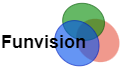

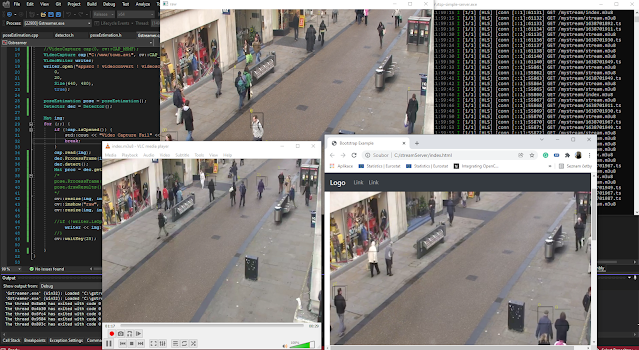
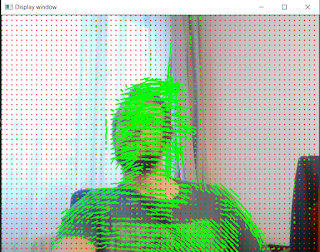
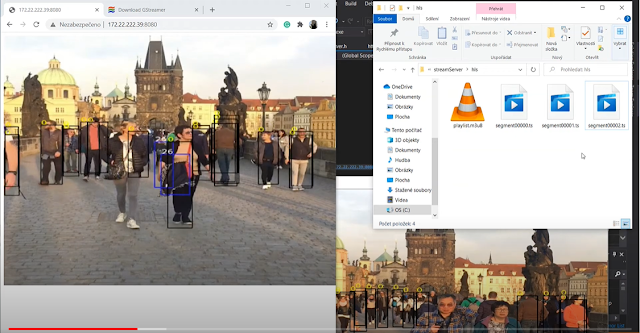

I am using Raspberry pi cam as IP camera and it shows "std::invoke no matching overloaded function found" error.
This comment has been removed by a blog administrator.
Now you have a video stream available and you need to capture still images from it. For that, use getsnapshot() command. Hikvision 8MP Cameras
Fantastic and useful we blog thanks for publishing this.it's useful and informative.keep up the great.
ENER-J CCTV Security Camera
PeopleLink iCam WHD 720 USB cameras are designed for boardrooms.The sleek and compact design of these cameras help in easy portability and storage.They offer easy connectivity with laptops/PC through USB ports and deliver HD quality video and the Pan and Tilt feature allows a wider angle coverage capturing a larger audience
Thanks for sharing this kind of useful information zicom offers best advance home security.
For More Information. click here
Nice blog. Easy to understable,thanks for sharing
PeopleLink Fisheye camera are designed for conference rooms. They offer easy connectivity with laptops/PC through USB ports and deliver HD quality video.
Fantastic Post! Lot of information is helpful in some or the other way. Keep updating.mini home security IP camera